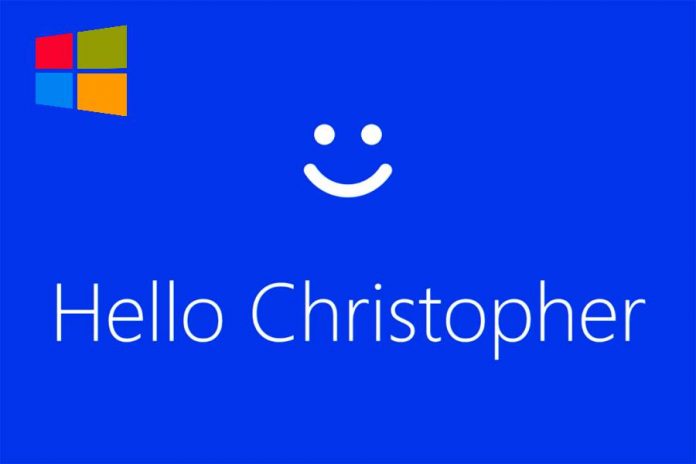
Windows smartphones are about to get better with the Windows 10 Mobile Creators Update. Among other improvements, the OS will get faster support for the Windows Hello unlocking system.
PC users will see an even longer list of fixes and enhancements on desktops and laptops, although patch notes specify Windows Hello may show some error messages.
The Creators Update for Windows 10 is the operating system’s latest major release, following the Anniversary Update launched in August 2016. Microsoft promises enhanced performance, security, and overall user experience with the new build.
What is Windows Hello?
Windows Hello is a proprietary security system by Microsoft that offers a safe way to access Windows 10 devices.
The platform does away with passwords as means of accessing your computer, tablet, or smartphone; relying instead on biometric authentications methods equipped in next-gen gadgets.
Windows Hello supports fingerprint reading, as well as iris and faces recognition. The system is, logically, exclusive to devices with cameras and fingerprint scanners that are compatible with it.
A simple tweak makes Windows Hello faster
A small change can make a big difference, and Microsoft has done just that with the latest update to Windows 10 Mobile and Microsoft Hello.
As reported by Windows Central, Windows Phone devices running on the last OS version available do not show the signature wink animation that gives access to users through Windows Hello.
On the tested devices, a Microsoft Lumia 950 running on the Anniversary Update build and a 950 XL running the Insider Preview of the Creators Update, the 950 XL logged in roughly a second faster than the 950.
Microsoft enthusiasts online agree the animation was pointless, but they were sad to see it go away nonetheless. These changes should make their way to other Windows 10 Mobile devices like the HP Elite X3 and the Alcatel Idol 4S.
How to enable Windows Hello on Microsoft devices
To set up Windows Hello as the primary access method on a Windows 10 computer or device, users need to select the Start button with the Windows icon and from there go to Settings.
Once on the Settings menu, they need to navigate until finding Accounts and choose Sign-in Options. There, they should find Windows Hello as one of the alternatives.
Windows Hello will display the access methods mentioned before if the device supports them: fingerprint, iris, or face recognition. After choosing the one you prefer, you can forget about passwords and just look at the camera or put your finger on the reader next time you want to sign in.
Source: Windows Central










