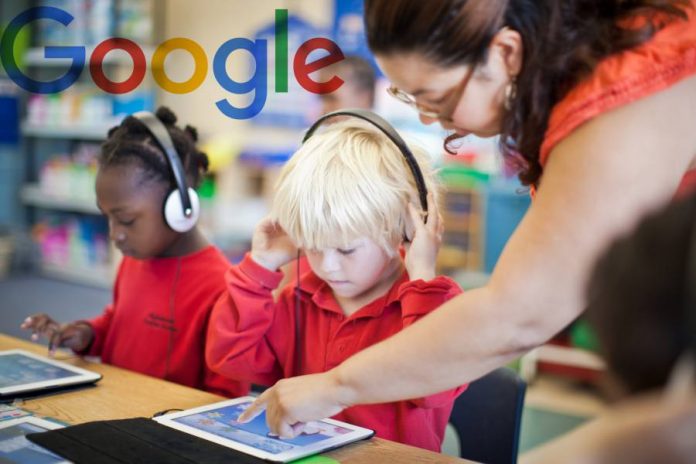
Google Classroom is a learning platform for schooling that wants to provide an easier way for teachers to interact with students and to efficiently manage school assignments, among other things.
Classroom saw the light in 2014 as part of the Google Apps for Education project, which provided customizable versions of software like Calendar, Hangouts, Gmail, and Drive for academic environments and relates to the Google Scholar search engine.
Google released a public API for Classroom in 2015, allowing developers to contribute with more ideas and technical improvements to bring the app to wider audiences.
Classroom differentiates from other Google products in the fact that it does not show ads or collect users’ personal information for advertising.
What does Google Classroom offer?
Google Classroom serves as an educational environment for teachers to create classes and assignments, share them with students, give feedback, grades, and more. As its name indicates, it looks to tackle all the necessary activities of a learning environment.
The app keeps all of it services in one place, only outsourcing when necessary to other external Google apps such as Calendar, Gmail, and Drive. It is free to acquire by any educational institution, at any level, anywhere in the world.
It features Android and iOS availability, and the official website at Google for Education includes a set of tutorials on how to get the most of it. The site also offers a myriad of resources for teachers and parents.
How do I sign up for Google Classroom?

Academic institutions must register and download Google’s G Suite for Education to get Classroom. Individual users are not the main focus of this app, and they can only acquire it as part of an education-related enterprise.
Google expects entire schools and not individual teachers to download and make use of Classroom (and the G Suite). The institution must have a web domain of its own to enter the registration process.
An administrator should undergo this particular procedure. Once they pass the disclaimers on the Google for Education website, the G Suite will go to their cart (top-right corner).
They must access it and click ‘Set up Productivity Tools.’ Then, they will access the registration page, where they must enter their institution’s information.
Source: Google for Education










