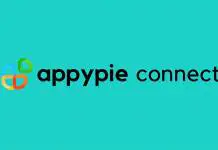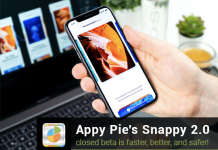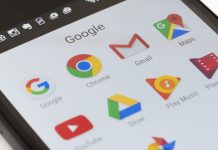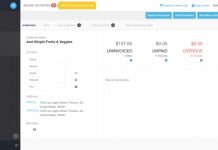In December, Microsoft said that it was planning to end support for Internet Explorer 8,9 and 10. However, this is a missed opportunity for them if they are looking for getting the users to upgrade, as this move just means that they will not receive updates any longer if they are on any browser version other than the Internet Explorer 11.
Due to security reasons, it is therefore not recommended to use the older versions, though there is no way that a user will be forced to upgrade. At present Microsoft is trying to convince people to move on to the Internet Explorer 11, but what it should be doing is promote the much better Microsoft Edge.
Though, there is a big reason why the company is not doing that, at the moment, as the Edge browser can’t support third party extensions. Edge is definitely a browser that can be used on daily use, but the lack of extensions is very infuriating and inconvenient.
Also read: Microsoft Corporation shuts down Internet Explorer 8,9 and 10 on January 12
For those who are looking to move to the latest Internet Explorer and are hesitating to do so because of the fear for the loss of data, here is a guide for you to transfer all you data from the previous versions of this browser to the 11 or Edge variants.
Here is a bulleted list of the steps:
- Click the “View favorites, feeds, and history” icon (the little star), found on the top right corner of the Internet Explorer window.
- Click the Down arrow found near the “Add to favorites” button.
- Then, click “Import and export…”.
- Select Export to file option.
- After that in the Internet Explorer 11 do the above steps and select import from file option.
- Select the file that needs to be imported.
- Select the destination file where you want the data to be stored.
These steps are the same for both the Internet Explorer 11 and Edge. They are pretty easy to follow and do ensure that you don’t lose your precious data.