
Nearly everyone who has ever used a desktop computer in their lifetime has had a moment in which they accidentally delete a file and think it is lost forever. Luckily, new operating systems and software exist to help you recover lost data with ease and for free.
Microsoft Windows has an array of data recovery tools both in the OS itself and built in proprietary software like Office 365. Apple users, in turn, have resources like Time Machine included as part of macOS.
There is a broad range of free and paid programs dedicated to getting back lost files and information, as well as to restore it safely on your computer. One such tool is EaseUS Data Recovery software wizard, a piece of software that is straightforward, easy to use, and is available for free.
EaseUS Data Recovery Wizard: how to download and install
The official EaseUS website has several software offerings both free and paid. EaseUS Data Recovery Wizard, in particular, is available in a free version and a Pro version that costs $69.95 per license, although you can download a free trial.
The Free download weighs around 17 MB both in Mac and Windows, and it supports data recovery from your hard drive, flash drive, SD card, and disk partitions in case of accidental deletion, formatting, crashes, physical damage, viruses, malware, and more.

Using EaseUS Data Recovery Wizard to recover data is easy
EaseUS pitches Data Recovery Wizard as an effective tool that is also secure and simple to use. The idea is making the process easy so that anyone can get back precious information regardless their technological expertise.
Users need to follow only three simple steps: launch, scan, and recover. That is it. They can follow the same process for all the data storage units mentioned before, although there are a couple of precautions they should take to prevent further or definitive data loss.
After downloading and installing EaseUS Data Recovery Wizard, the program will launch, and it will ask you to select a location to start scanning. You can choose from your disk units, be them internal or external, and disk partitions as well.

You can be as specific as you need, choosing only one folder within another or an entire library if you are not sure. After making your decision hit scan and the Wizard will start the recovery process, showing you a status bar with the estimated time of completion.
Once the scan has finished, the Data Recovery Wizard will bring up a window where you can preview the data recovered from the selected location and choose what you want to restore. You can select specific files or restore everything at once. The important thing is to do so in a separate location and disk if possible.

After hitting the Recover button, you are all set. Your old data should appear at the new, safe drive you selected and you can even export the Scan Status the Wizard generates to keep a record and not go through the whole process again.
Both versions of EaseUs Data Recovery Wizard are available for download at their official website. There are also offers to download paid software versions in a bundle, which include data backup and partition manager tools as well.


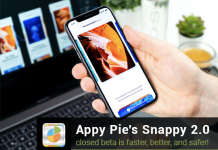
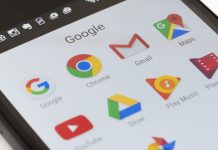
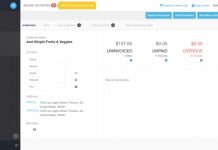






I have recovered my permanently deleted data from the hard disk with Stellar Windows data recovery software. This tool successfully recovered all my lost files and shows me a preview of all recoverable files without asking for payment.