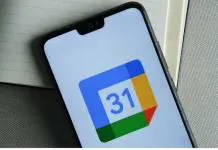Never 10, an executable file developed by Steve Gibson, allows users to refrain from upgrading to Windows 10 until they want to. The program file works with Windows 7 and 8.x based systems and executes edits in your system’s registry so it won’t look for any Windows updates. This is how to properly download and install Never 10 on your computer.
The file doesn’t get stored on your computer and you will need to re-run it to turn on automatic updates on Windows again. The program helps users stay away from an automatic upgrade to Windows 10 and is available to download for free on the official Gibson’s Never 10 page on the Gibson Corporation website.
Once you have downloaded the program file, here’s how you use it. Since it’s an executable file, you won’t be able to install it.
- Double-click on the program file ‘Never10’ you’ve downloaded from the Gibson Corporation site.
- On the newly opened window, you will see ‘Disable Windows 10 Upgrade’ option, click on it and it will automatically disable and notify you of ‘automatic updates’ being turned off.
- Close the window and you’re good to go.
If you wish to turn automatic updates back on, you need to follow the first step again and this time, you’ll find an option to ‘Enable Windows 10 Upgrade’; simply click on it.
It is a good idea to store the executable file in a folder where you can easily locate it in the future, should you need to change the ‘automatic updates’ setting on your Windows computer. If you can’t seem to find the downloaded file, simply re-visit the aforementioned link and re-download it for free.