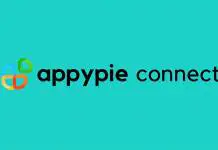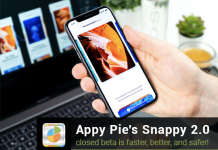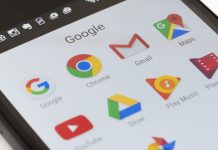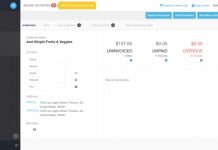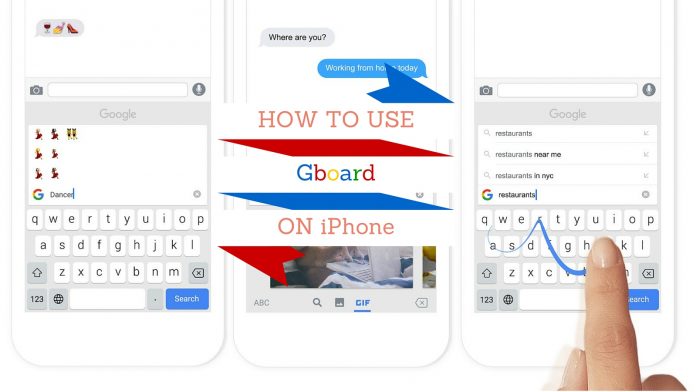
Google announced a custom keyboard, ‘Gboard’, for iPhone on May 12, 2016. The new keyboard comes along with features that are quick to access, as well as allow an all new way of typing on the same familiar layout.
The new ‘Gboard’ is available to download from the App Store for free. Once installed, just visit ‘Settings’, ‘General’ and ‘Keyboard’, after which you add the new ‘Gboard’.
Google’s keyboard comes with a wave of relief, where you won’t have to switch applications to send links; and also be able to use ‘Google Search’ right from your keyboard.
Here’s how to find your way around the new keyboard:
You’ll see a ‘G’ for Goggle’s logo on the upper left corner of your keyboard, the same place you see suggestions when you are typing.
Hit the icon and you’ll see a whole new text-box that will allow you to key in information and look for it on Google. Search results show up as cards that you can flick through.
GIFs and Emojis
If you can’t remember where you found that last emoji in the keyboard, just go back to the same Google search textbox on your keyboard and type in the kind of emoji you are looking for. For example, type ‘dancer’ and see the relevant emojis pop up instantly.
When you look for something using the Google textbox, you’ll also see a ‘GIF’ tab when the results show up. Hit it and you’ll be able to send GIFs over to your friends in your chat window.
Glide Typing
Apple hasn’t introduced this feature for iPhones although most other devices have supported it for a while now. Although there are other third-party apps available for the iPhone that allow glide-typing, the ‘Gboard’ brings the functionality to the same familiar keyboard layout as Apple’s.
Go ahead, download the new app and give it a try. Like Google said, it will help you save a lot of time switching between apps and your phone’s browser to search for information on the Internet.
‘Gboard’ is compatible with most applications on the iPhone like instant messaging apps and mail, among others.