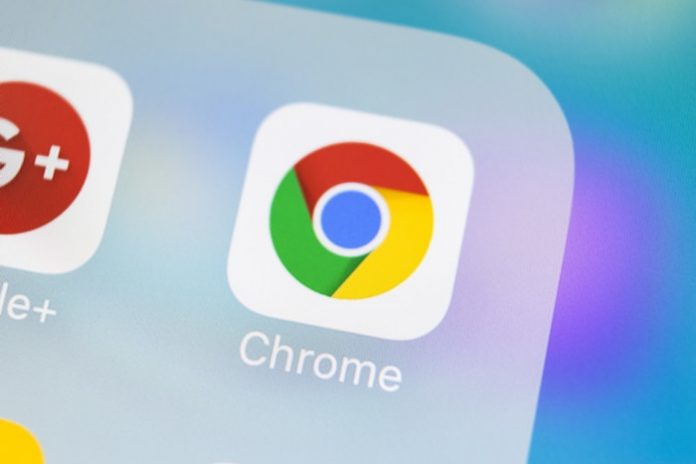
When you go online and use your browser to jump from one place to another on the web, there is always a certain amount of risk. Cybercrime has exploded alongside the internet, and there are more and more bad guys out there. Amongst many other things, they can also exploit the weaknesses of the Google Chrome web browser.
Luckily, the developers behind Google Chrome have created things that can help you protect yourself. Even though no programmer can predict how someone will use their browser, Google can give options, settings, and plugins that will allow you to create a safe environment within normal usage.
Today, we are going to introduce you to five ways of how to secure your Chrome.
1. Adjusting Your Content Settings

Go to Settings and then click on Show Advanced Settings. When you get here, under Privacy, you will find the Content setting. Click on it. Within these settings, you will be given different options to adjust plugins, cookies, popups, and other things. Here are the settings that can fortify your security further:
Notifications
Turn off notifications from all sites.
Location
In this section, you can block sites from tracking your physical location. If you want, you can include exceptions that you would want to continue doing so.
Plug-ins
In the Plug-ins section, change the setting to choose when you want to run plugins rather than allowing them to run automatically.
Cookies
Choose to keep the local data only until you shut down the browser. This means that your cache will be cleared every time you close the browser.
2. Adjust the Privacy Settings
Given that your Google account is connected to Chrome going through your privacy settings at least once is a must to ensure that everything is adjusted properly. Go to the Privacy Check page and click on the Get Started button to see how your Google account is using your information and tracking your behavior.
Here you can adjust how the information that is collected by Google is managed, change what personal information you would like to share or made public, and how the ads should be displayed to you by Google. All these things can be changed as often as you want.
3. Get a VPN for Chrome

A Virtual Private Network is security software that further enhances your browser security with many different benefits. A VPN secures your connection to the web and makes it difficult for someone to see what you are doing, which information you are receiving and sending.
A VPN encrypts all of your data and prevents anyone from spying on you. Hence, using the information to harm you. It’s especially useful if your Chrome is synced with portable devices such as a smartphone which you use to connect to unsecured Wi-Fi connections.
4. Use Incognito Mode Whenever Necessary
If you are about to click on something that seems shady or give your device to someone else to use, make sure to open up the incognito mode. Also, people who really don’t want to risk anything use incognito sessions whenever they are surfing online and don’t need to access anything through their profiles.
Most desktop Chrome versions even allow you to launch Chrome in incognito mode automatically without having to do it manually. However, most of them have a new incognito window button which instantly allows you to browse the web with less risk.
5. Enable Two-Step Verification

This is a straightforward, yet effective security measure. With this option turned on, nobody will be able to gain access to your Google account if they don’t have your smartphone as well. Get into your Google account, and on the left side, you will see the Sign-in & security section. After clicking on it, you will see the two-step verification option.
Change it from “off” to “on” and then enter your password again, choose your country, and add your phone number. Then you can choose to get the code as a text or voice message.
All these security measures can be set up really quickly, but they will drastically improve your safety while using Chrome. Don’t be lazy and spend half an hour sorting this out, as many things depend on your online security.











