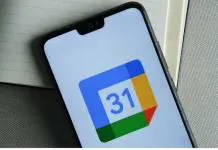Every keyboard, whether it is wireless or not, can get problematic and start malfunctioning. Those malfunctions usually occur due to mechanical problems or issues that have to do with the software.
For instance, while pressing a key on your keyboard like you always did, the specific character may not appear on the screen or a different character may appear than the one you actually pressed.
So, as long as you don’t have a third party keyboard utility that could be responsible for those issues, you can try any one of the solutions below, and see if the problem is solved. Keep in mind that some of the steps are referring only to Intel-processor based Mac systems.
- Go to your “System Preferences”>”Keyboard” and make sure that the sliders are on their inherent positions.
- Reset the SMC (System Management Controller). The SMC is a subsystem available only on MAC. Typically, an SMC reset helps to resolve many power and hardware related issues that are otherwise unresponsive to troubleshooting techniques. To learn how to reset the SMC, click here.
- Turn off your system and wait about 30 seconds until you turn it on again holding the shift key to boot in Safe mode so that various fix routines can run and the system caches can get cleaned. When a black screen comes on, click Restart. But remember! This time don’t hold shift, or you’ll boot in Safe Mode again.
- Delete the global preference file that contains the language and input settings. Run in the terminal the command: << defaults delete –g >>
- If nothing helps you from above, it seems that the keyboard type preference file has been corrupted and does not recognize the keyboard’s layout anymore. In that case you need to go to the Macintosh HD >Library > Preferences and drag to the recycle bin the document: com.apple.keyboard.plist
If all that fails then trying to fix your keyboard can get much trickier than it is worth it. In that case, you should probably get out and buy a new one!