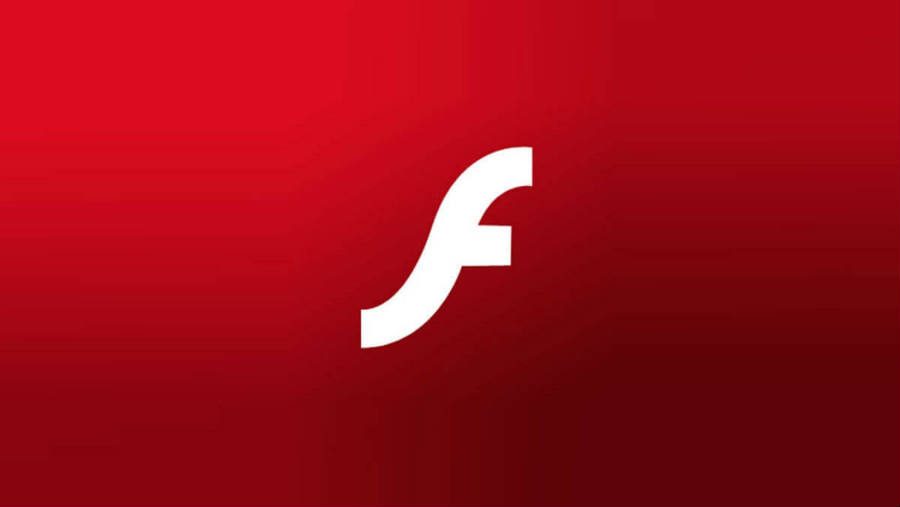Adobe Systems Incorporated (NASDAQ: ADBE) has made several security fixes to Flash Player, Acrobat Reader, and Creative Cloud. The October patch addressed 84 vulnerabilities found in the company’s trio of products.
On Tuesday, the software giant disclosed the summary of the new updates via three Security Bulletins. The advisories detailed the affected versions on Windows, Macintosh, Linux and ChromeOS platforms.
Adobe’s latest patch did not have any zero-day vulnerabilities, and none of the 84 bugs are unknown. Adobe also acknowledged the individuals and organizations that reported the issues including researchers from Tencent, Palo Alto Networks, and Trend Micro.
Last March, the discovery of a zero-day memory corruption vulnerability used to distribute ransomware forced Adobe to release a Flash Player patch the following month. Adobe programs are known for suffering from constant security problems.
Why should you get the new updates?
Adobe’s Priority and Severity rating systems for Security Bulletins have categorized the update for Flash Player as critical and a top priority for users.
Released for Windows, Macintosh, Linux and ChromeOS, the patch prevents attackers to take control of the affected system through remote code execution. Adobe advises administrators to install the update within 72 hours.
Acrobat and Reader program has a priority 2 rating. Currently, there aren’t any known exploits, but the program has historically been at high risk. To avoid ransomware attacks, Adobe suggests administrators installing the update for Windows and Macintosh within 30 days.


Users should not worry too much about the Creative Cloud Desktop Application, however. Assigned a Priority 3 rating, the update for Windows fixes an unknown search path vulnerability. Administrators can install the update at their discretion.
Other serious problems include use-after-free flaws, memory corruption vulnerabilities, security bypass issues and buffer overflow bugs.
How to download and install Adobe’s latest patches?
Users can download the Flash update through the program’s update tool or directly from the Adobe website.
They can access the About Flash Player page to verify the version of Flash Player installed on their system. Mac users who have set the automatic updates option just need to wait.
Concerning Acrobat and Reader, the product will update on its own. Users can also do it manually by clicking Help > Check for Updates.
The Creative Cloud desktop app indicates when there are updates available. Administrators can check for updates manually, too. They can refresh the app or go to Check for App Updates by clicking the gear icon.
Source: Flash Player, Acrobat and Reader, Creative Cloud