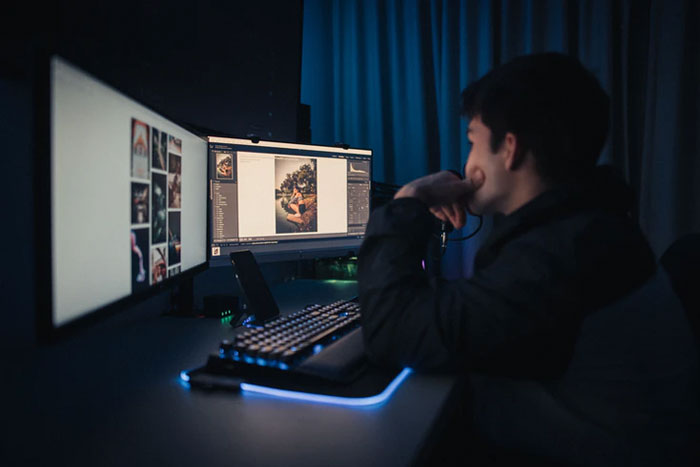Screen quality makes sense not only when you play high-quality games but also when writing a blog post or betting at 22Bet APK. And to use your display for a long time, you must know the following things.
Choosing a Cable
Many years ago it was typical when a happy owner of a new display had a bad picture quality because of an adapter or an analog VGA cable. Fortunately, today VGA can be found only in the cheapest office solutions, where a good picture is in the last place.
It is best to connect the display to the PC using the most modern port. The best solution is DisplayPort, which allows you to use all the features of the screen to the maximum. For example, only it supports Adaptive G-Sync technology from NVIDIA.
Another popular option is HDMI. The disadvantages are constant dancing with the change of standards and cables.
The second problem associated with the choice of cable concerns gaming displays. Sometimes they do not give the declared maximum refresh rate. There are two reasons for this: an old video card that does not hold this frequency, and a cheap Chinese cable, which was bought by a thrifty user because a greedy manufacturer did not put a good DisplayPort or HDMI in the box.
Connecting the monitor
Set up a Display
The user manual for many displays states that the device should be at least 10 cm away from the wall. Most models are passively cooled so a small intake of fresh air from behind is necessary. Moreover, the higher the brightness is, the more space is needed.
The second mistake is to put the display in front of the window. This will cause shadows and highlights on the screen. It should not be placed towards the window as well because the sunlight will directly hit the user’s eyes. You should use curtains or find a place with direct sunlight and adjust the backlight when it’s dark.
Display Cleaning
Remember how we all used to make fun of Apple for selling their XDR display with nanocoatings and a special cloth? For nothing, by the way. Screen care is not as easy as you might think.
The image sensors of most modern displays glued matte anti-reflective film. These displays should not be wiped with window cleaners and mirrors, as well as any alcoholic liquids. Besides, do not use the usual rags, cotton swabs, and paper towels, which can leave behind small threads and lint.
To care for the screen, buy non-woven wipes and special sprays. But untested tools can lead to streaks and stains that will be extremely difficult to remove later. It is better to wipe off ordinary dust with a feather or brush. And don’t forget three rules:
- The screen must be turned off for the time of cleaning.
- Liquid detergents should be sprayed on the rag, not on the screen.
- The movements should be delicate so as not to damage the matrix.
Try to touch the monitor image sensors as little as possible, not to sneeze and not to spit on the screen. You should also break your bad habit of eating and drinking when you’re at the computer.
Adjustments
A typical mistake of the user is the fear to tune the monitor for a personal taste. But there is at least a choice of picture modes and brightness settings. The other extreme is the thoughtless adjustment of parameters, which can lead to the loss of correct color rendering or have a negative impact on the eyes.
Without proper experience, it is better not to touch settings such as contrast, black stabilizer, gamma, sharpness, color temperature, etc. Modern displays have a good factory default setting of these parameters, which should be sufficient for most home use scenarios.
But if the user boldly twiddled the sliders, got into the deepest settings and failed, you can always roll back to the factory defaults.
Brightness
Probably every second user thinks that this parameter should be kept at its maximum. The coolest modern screens reached the peak brightness of 2000 nits. The normal operating brightness is 100-150 nits and is usually within the adjustment range of 25 to 40 units. At high ambient light levels, it can be raised to 50-60 units.
The brightness of the monitor depends on the lighting. Incorrect brightness adjustment may affect your eyesight and cause eye strain and fatigue. The most negative variant is working with the monitor at 100% brightness at night.
Today, HDR has been added to the over-brightness. You should not categorically reject the extended dynamic range and everything it gives. This mode is good in TVs, but when it comes to monitors that are located at arm’s length from us, it is worth activating only during appropriate games and watching movies.
Color Control
Some monitors are equipped with a six-axis color adjustment, but they forgot to put a calibrator in the box. You should not touch these parameters without a colorimeter.
Second, it is not recommended to use other people’s color profiles, taken from the Internet, because the settings of each matrix are individual. Nothing terrible will happen, but you’d better call a specialist with a calibrator to get perfect color rendering.
Third, it makes no sense to calibrate your monitor on someone else’s PC, as all changes made are registered in the video card LUT. The exception is professional monitors with built-in 3D-LUT.