There is a way to recover lost or deleted data from a crashed MacBook Pro – the easiest and fastest way. But it requires the use of dedicated and award-winning software that works across all Mac devices and drives – Stellar. There are several data recovery tools in the market, but the Stellar Data Recovery Professional for Mac has proved very invaluable for when a MacBook Pro is not booting.
A computer data or file comprises documents, photos, music, videos, and software among others. These could intentionally or mistakenly be deleted and even emptied from the trash bin if there is no further use for them – but situations sometimes later arise when such deleted files must be recalled for further use – and this is when data recovery tools become handy. Where you are testing the free trial version or the paid version, the Stellar Data Recovery Professional for Mac is the best Mac data recovery software to use.

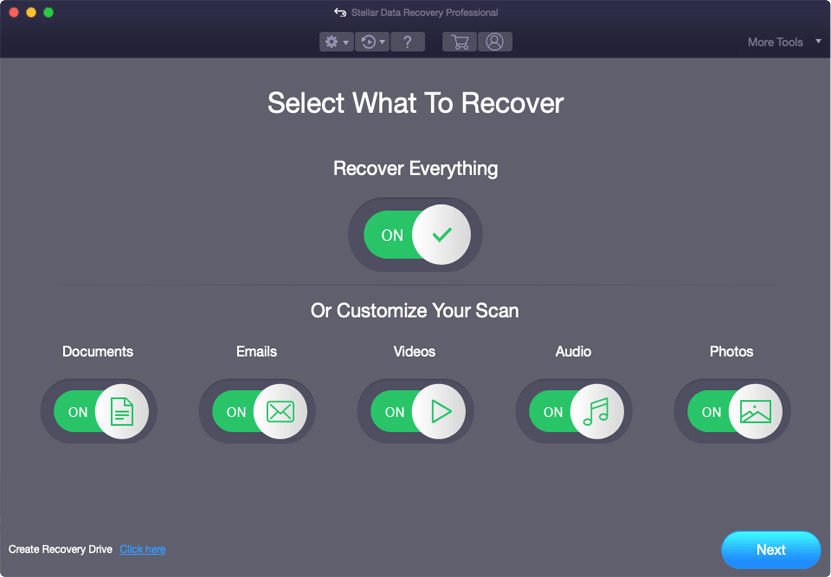
Many times, computer files get damaged or inaccessible due to a partition loss, unrecognized drive, or even a corrupted USB; and this can lead to your MacBook Pro not starting, leading to a system corruption. A crashed or non-booting Mac system is not a license to purchase a new one. The latest version of Stellar for macOS Catalina is noted to recover data from APFS, HFS, HFS+, ex-FAT and NTFS drive in lower version Mac systems as well as recent ones.
Although the Stellar Data Recovery Software is available for Windows computers, it can be downloaded for free to scan and preview lost or deleted data on Mac systems. It is designed for speedy execution of commands on MacBook, iMac, Mac Mini, and Mac Pro among other devices, and it works suitably well on portable HDD, SSD, USB-C HDD, and other related hard drives.
A user may choose to recover lost files using a flash or jump drive or other external HDD drives as well as applicable memory cards.
When a Mac is not booting or experiencing system failure, several data recovery software in the market can be used but these are not completely reliable due to various execution factors. The Stellar Data Recovery tool has however passed the mark for a utility tool that all private and commercial users must possess for data usage. Sometimes, it is possible to re-access the files of built-in apps or back-files of pro software such as InDesign among others with Stellar.
Using Stellar Data Recovery Professional for a MacBook crashed to recover data entails selecting the types of files the user wants to recover and clicking next to launch the software. The user will then select the storage drive where the lost, deleted or damaged data was initially saved in order to preview and recover the necessary files after due scanning. The user can customize the scan to include emails, audios, photos, videos, and plain documents among other files.
The latest Stellar 10.0 version was released in February 2020 and supports several international languages such as English, German, French, Italian, and Spanish. There is a single-user license that can only be used by one individual on a single system, and there is the premium edition that can be used by professionals on several systems. The software runs on an Intel processor chip and designed for macOS Catalina, Mojave, and High Sierra operating systems.
While 4 GB of memory is recommended for smooth operation, the tool can still work perfectly on 2 GB memory and on a computer with at least 250 MB hard disk free space. Stellar Data Recovery Software can be downloaded and used for free, but a user must purchase the paid version to enjoy the best features. There is the Professional version which costs $79 and the Premium version which goes for $99 as well as the Technician version which costs $149. A user needs only purchase the version that is most needed for his recovery purposes and future use.
It will, however, be foolhardy to think that there are no downsides to using Stellar Data Recovery Software. The scanning and recovery speeds for HDD and SSD are not the best compared to other alternatives in the market. Its scanning speed is below average and its data recovery speed is also slow and not too efficient. Also, some users have complained that the software failed to recover all needed data and appeared selective in recovering certain lost or deleted files.
Another observed downside is that the software fails to automatically display deleted files as separate from other files until the Deleted tab is clicked. Funny enough, this process can last for up to 30 minutes for an SSD when it could have probably been very unnecessary for deleted files to be sorted in the way it does. Furthermore, it appears it is nearly impossible to save recovery data for use when the software is restarted since the tool continued to scan the drive for as long as one hour – and when you try to quit the scanning, it doesn’t stop until you resort to the Task Manager in Windows to do so.
But overall, Stellar Data Recovery Professional for Mac seems an excellent software to use for lost or deleted computer files and when your MacBook Pro is not booting.

