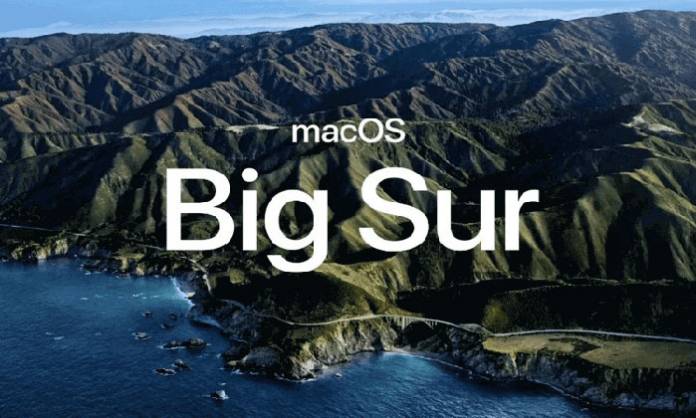
It’s finally here!
The update and the new macOS we had all been waiting for. Apple has answered with the first major macOS update for twenty years- the Big Sur.
The interface we all love, thanks to the iOS and iPhones has been carried forward successfully in Big Sur. The new macOS has been rolled out with the new home-made Apple M1 chips on Apple’s new MacBook, both the Air and the Pro.
This is one of the biggest news coming out of Apple’s Cupertino headquarters for a very long time. However, while Apple has delivered on the user experience and performance front, it has still not addressed some nagging issues with cross-platform functionalities.
Does the New Big Sur allow you to read and write NTFS files?
At a time when users are looking for more access and easy cross-platform benefits, Apple has still made the choice to restrict the use of NTFS files on the Big Sur.
All of us who use external memory hard drives, be it in the form of storage devices (2 TB or larger ones) or smaller pen drives have been asking Apple to allow for NTFS read-write for the longest time.
There were a lot of expectations that Apple is going to deliver on that front. But it still hasn’t. This means that while you can ‘Read’ NTFS files on the Big Sur macOS, you cannot write them just like in previous versions- Catalina, Mojave, High Sierra, or El Capitan. Some people reported in Apple Discussion that their Windows NTFS-formatted NTFS drives were readable but no stored files can be seen on new M1 chip Macs running macOS Big Sur.
Many industry insiders point to the fact that even if Apple wanted to offer NTFS read-write on the new Big Sur, it had to take permission from Microsoft. As you know NTFS was created by Microsoft in 1993 and is the proprietary file system by Microsoft since then. This would have entailed Apple paying a few billion dollars in license fees to use Microsoft’s proprietary software. Obviously, Apple doesn’t want to do that and believes its APFS, HFS+, and Microsoft FAT/exFAT are sufficient.
What are some options available to the users to read and write NTFS files?
In this section, we are going to list down three alternatives users have to read and write NTFS files on the new Big Sur macOS–
- Use NTFS for Mac Software-
As we have already mentioned in the last section, most software companies who offered NTFS for Mac software have still not been able to make it compatible with the new Big Sur, especially free tools such as Mounty for NTFS or FUSE for macOS. You can wait around for a while if you are tight on budget. Commercial software usually the first to be compatible with the latest macOS update. They are easy to install and use. The data transferring speed and security is guaranteed as well.
- Change Kernel Extension-
Individuals who want to get their hands dirty would be required to use basic coding skills and knowledge and use Apple’s Terminal to make the changes. If you have multiple NTFS volumes, you have to write down each coding for one of them. This is not something, which most tech experts suggest for normal users. The simple reason is that if you have purchased a new MacBook, you would not want to tamper around with its macOS settings. A slight error on your part might cause certain functions to get deleted or your files and data to become corrupted.
- Switch to an ex-FAT Format-
For the longest time, Apple has supported File Allocation Table or the FAT format. Did you know that this is a 25-year-old technology? However, FAT had its limitations. You could not transfer single file size of more than 4GB. Apparently, this file system is not well suited for today’s large file storage needs.
The newer format ex-FAT can work on both Windows and macOS. However, tests have revealed that the new Big Sur might have certain compatibility issues. Experts also warn against the chance that there might be data corruption issues if you are using ex-FAT.
- Use Boot Camp-
One thing to mention here is that creating a Windows bootup partition is not allowed on the new M1-processed MacBook Air, MacBook Pro, and Mac mini. We still don’t know whether Apple will bring the functionality back on its newer Macs or not. But on older Macs with Intel processors, using Boot Camp is also a good option to edit NTFS files on Mac. When starting up, boot the Mac into Windows operating system first and then connect NTFS drives to Mac.
The Final Word
We prefer NTFS for the ease and security it offers. The non-compatibility of Big Sur simply means that we will have to wait for a bit longer.











