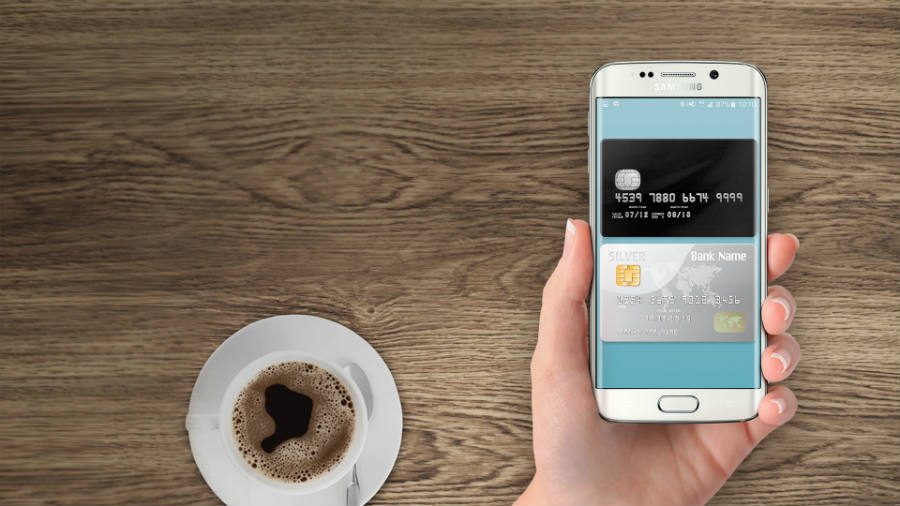Online payment apps have been around for quite some time now, but Android Pay came out relatively recently. The wireless pay system is integrated with Google’s mobile OS, and it allows users to buy things online and in stores with their phones.
Google is quick to make the distinction between Android Pay and Google Wallet, its other money transfer platform. This digital system is similar to PayPal regarding how it works, while Android Pay is a much more direct way to pay rather than wiring money.
The official Android app is rivaled by Venmo, the reigning service of this market segment, also developed by PayPal. Apple reportedly plans on launching a similar platform, complete with its physical debit cards in partnership with leaders of the financial industry.
Does my phone support Android Pay?
To use Android Pay at its fullest, first, you need to confirm that your phone has certain features. Concretely, you need a device equipped with NFC (Near Field Communication) and HCE (Host Card Emulation), as well as running Android KitKat 4.4 or higher.
If your device doesn’t have them or has one but not the other, don’t worry. All that means is that you won’t be able to pay at physical stores with it, but you can still use Android Pay to make online purchases.
Rooted devices, phones running custom ROMs or developer versions of Android builds won’t be able to use Android Pay.
How do I get Android Pay on my phone?
Android Pay is available as a free app from Google Play. Like all Google apps, it integrates automatically with your Google account, and it needs no further setup other than creating a security password, PIN, or pattern just in case.
How do I add a debit or credit card to my Android Pay account?
Once you have installed Android Pay, you need to add cards to your account, as these are the actual payment method that works with the Google platform. They will work just as they do in real life, except you won’t have to take them out of your wallet to swipe them.
To add a card to your virtual wallet, all you need to do is take a picture of it, and Android Pay will register it. You can also input the card information yourself, as it will eventually ask you for the verification code on the back and also to verify the card itself using different options.
Once you have all your cards in place, you can select a default card to be the one that gets discounted every time you make a purchase via NFC point of sale. Of course, you also have the option to manually select which card you want to use in any given situation.
How do I buy stuff with Android Pay?
Android Pay is accepted in several commercial establishments, and it has a standing partnership with most banks and their cards. Stores that support this payment method put a decal on the door, which shows the app logo or the NFC icon.
Best Buy, Chick-fil-A, Dunkin’ Donuts, Foot Locker, Game Stop, KFC, Macy’s, McDonald’s, Panera, Petco, Sephora, Staples, Toys R Us, Walgreens, and Whole Foods are some of the places where you can use the service.
For Google Play apps and some websites, there is the option to use Android Pay as a faster and seamless method to pay for what you want. Download content or order your next delivery, all without getting your cards out of the wallet with Android Pay.
Source: Google